Get TradingView Script ID
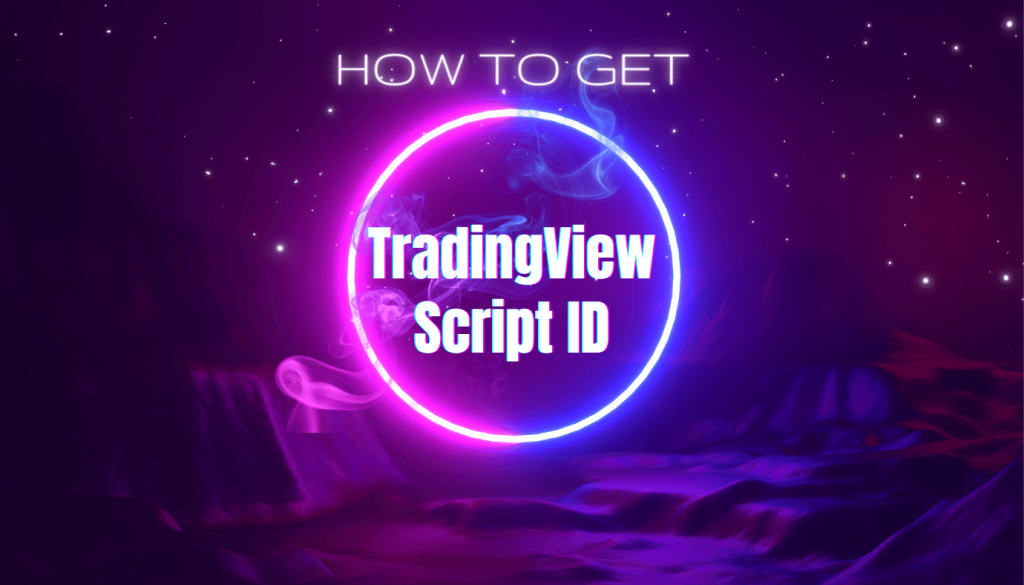
Here is a step-by-step guide on how to find your TradingView PineScript ID to use in your WooCommerce product:
Login to your TradingView account:
Visit the TradingView website and sign in with your credentials.
Access your scripts:
Navigate to your profile, then click on the “Scripts” tab.
Open a private script:
Select any private script that you want to sell or add to your WooCommerce product.
Open Inspect Element (Google Chrome):
Right-click anywhere on the page, and click on “Inspect” from the context menu.
Access the “Network” tab:
In the Inspect Element window that appears, find and click on the “Network” tab.
Find Manage Access Button:
Scroll down on the browser page to the “Invite-only script” section and click on the “Manage Access” button.
Locate the PineScript ID:
When the popup opens, look for a row similar to “?pine_id=PUB; XXXX XXXX XXXX” under the “Network” tab.
Copy the PineScript ID:
Click on the listed item to open a small window on the right side. Navigate to the “Payload” section, where you will find your PineScript ID in the format “pine_id: PUB;J9kxxxxxxxxxxxxxxxxxxxxxxxxTLjG”. Copy this ID, as it is the one you can use in your WooCommerce product.
After obtaining the PineScript ID, you can add it to your WooCommerce product, allowing you to sell or manage access to your TradingView PineScript through your WordPress website.